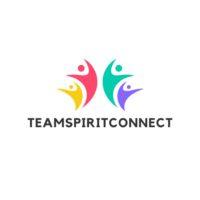In today’s fast-paced digital world, managing emails efficiently can feel like a daunting task. Microsoft Outlook, a staple in the professional toolkit, offers more than just basic email functions. With the right productivity hacks, it can transform how users handle their daily communications and schedules.
Many professionals find themselves overwhelmed by the sheer volume of messages, meetings, and tasks. Yet, by leveraging Outlook’s lesser-known features, they can streamline their workflow and reclaim valuable time. From customizable rules to advanced search options, these tools can help users stay organized and focused.
Unlocking Outlook’s full potential not only boosts efficiency but also enhances overall productivity. By adopting a few simple strategies, users can turn this powerful application into an indispensable ally in their quest for better time management and stress reduction.
Understanding Outlook Productivity Hacks Potential
Outlook’s potential for productivity extends beyond sending and receiving emails. Users can streamline communication by employing categorized folders, auto-archiving, and calendar sharing. Categorized folders enable quick access to priority emails like project updates. Auto-archiving conserves space by automatically storing old messages without manual intervention.
Calendar sharing facilitates teamwork with transparent scheduling. These features, integral to Microsoft’s suite, enhance productivity and optimize digital workflows. Users can better manage time by integrating tasks, emails, and appointments. Outlook transforms inboxes into efficient hubs, allowing users to focus on tasks without distractions.
Organizing Your Inbox
Effective management of an inbox boosts productivity and reduces digital clutter. Outlook provides several tools to structure emails efficiently.
Using Folders Efficiently
Folders group related emails, making retrieval simpler. Create folders based on projects, clients, or topics for streamlined navigation. Use subfolders for detailed categorization if many emails are received daily.
Setting Up Rules and Filters
Rules automate email sorting, directing messages to specified folders. Set rules to flag emails from important contacts or filter newsletters. Custom filters reduce inbox overload, allowing focus on priority messages.
Mastering Calendar Features

Outlook’s calendar features elevate productivity by enabling efficient scheduling and seamless collaboration. By mastering these tools, users can optimize their time management.
Outlook allows users to schedule appointments with accuracy. Use the “Find Time” feature for conflict-free meeting slots. Integrate your calendar with tasks by setting reminders for deadlines. This structured approach ensures you never miss important commitments and maximizes productivity.
Sharing Calendars with Ease
Outlook simplifies calendar sharing for effective team coordination. Share calendars with colleagues to enhance transparency and synchronize schedules. Use permission settings to control access, securing your privacy. This collaborative capability streamlines planning and fosters team synergy.
Streamlining Communication
Microsoft Outlook enhances communication efficiency through several features designed to save time and reduce effort.
Using Quick Steps
Quick Steps simplifies repetitive tasks by allowing users to execute multi-step actions with a single click. Users can automate processes like moving emails to specific folders or flagging them for follow-up. By customizing Quick Steps, users can tailor their Outlook experience for more efficient email management and focus on high-priority tasks without interruptions.
Automating Email Responses
Outlook’s auto-response functionality improves response time and consistency. Users can set up templates for frequently sent emails or use automatic replies during absences. By automating these responses based on specific triggers, users ensure timely communication, reduce manual effort, and maintain professional engagement with clients and colleagues without extra workload.
Time-Saving Tips and Tricks

Embracing Outlook’s productivity hacks can transform how professionals manage their digital tasks. By leveraging its advanced features, users can streamline their workflow, enhancing efficiency and reducing stress. Integrating email management tools, customizable rules, and calendar functionalities allows for a more organized approach to daily responsibilities.
This not only optimizes time management but also fosters a more collaborative work environment. As users become adept at utilizing these tools, they can focus more on high-priority tasks, ultimately leading to improved productivity and a more balanced work-life experience.