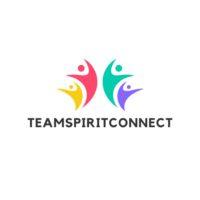Proper setup of OneNote is crucial for maximizing productivity and ensuring smooth workflow. Optimizing its settings and layout gives users control over their digital workspace. Adjusting the OneNote interface enhances user experience and efficiency. Change the color scheme for better visibility and access the Quick Access Toolbar to frequently used tools. Enable the Dark Mode option for reduced eye strain in low-light environments.
OneNote Productivity Hacks
Mastering specific note-taking techniques in OneNote can significantly boost productivity. These methods streamline information retrieval and enhance data retention.

- Tags: Tags serve as a powerful tool for efficient searching within OneNote. Users gain the ability to categorize content with different tags like “Important” or “Question,” facilitating quicker retrieval of specific information. The “Find Tags” feature consolidates tagged notes into one view, simplifying the search process across multiple notebooks.
- Organizing Notebooks and Sections: Logical organization of notebooks is key to maintaining order and improving retrieval speed. Create distinct notebooks for different projects or subjects. Within each notebook, divide sections by specific themes or categories for intuitive access. Ensure consistency by using similar naming conventions.
- Recording Audio and Video Notes: Recording audio and video notes can capture detailed information beyond written text. OneNote offers an integrated recording feature, allowing users to record lectures or meetings directly within a note. This addition provides a multimedia dimension to note-taking, enabling users to revisit intricate details whenever needed without relying solely on written notes.
Enhancing Collaboration

Microsoft OneNote enables users to collaborate efficiently through its robust features. Teams and individuals can streamline their workflow by leveraging OneNote’s sharing and real-time editing capabilities.
Users can share notebooks with others, ensuring everyone accesses the latest versions. OneNote’s syncing across devices keeps data updated in real-time. Employ OneDrive integration to facilitate seamless sharing and collaboration, enabling any team member to view or edit notes instantly.
- Real-Time Collaboration Tips: Utilize OneNote’s real-time editing for dynamic collaboration. Multiple users can edit the same note simultaneously, making brainstorming sessions more productive. Encourage using @mentions to alert team members about specific tasks or updates, enhancing communication efficiency and project management.
- Integrating with Other Tools: Integrating OneNote with various tools enhances productivity and streamlines workflows. By linking with Microsoft Office apps and utilizing third-party add-ins, users can maximize their efficiency in managing tasks.
- Linking with Microsoft Office Apps: OneNote connects seamlessly with Microsoft Office apps, boosting functionality. Users can insert Excel spreadsheets into notes or create Outlook tasks directly within OneNote. It supports syncing meeting details, ensuring participants have access to relevant information. This integration leverages Office’s ecosystem, making task management cohesive.
- Utilizing Third-Party Add-ins: OneNote’s functionality expands through third-party add-ins, offering unique productivity features. Integrations with apps like Zapier automate workflows by connecting OneNote to multiple software platforms. Tools like Evernote importers or Grammarly enhance note organization and content quality. These add-ins adapt OneNote to suit specific user needs, driving efficiency.
Time-Saving Shortcuts
Efficient use of OneNote involves leveraging time-saving shortcuts to streamline tasks. These shortcuts enhance navigation and task execution, boosting overall productivity.

- Keyboard Shortcuts for Speed: Using keyboard shortcuts accelerates common tasks in OneNote. For example, ‘Ctrl + M’ creates a new window, inviting multitasking with ease. ‘Ctrl + 1’ applies a checklist tag, ideal for managing tasks rapidly. Mastering shortcuts reduces reliance on mouse actions, enhancing workflow efficiency.
- Quick Access Toolbar Customization: Customizing the Quick Access Toolbar tailors OneNote to user needs. Users can add frequently-used commands such as ‘Undo’ or ‘Print’, placing them within easy reach. Personalizing this toolbar minimizes interruptions, as users access essential features without navigating menus, thereby saving time.
Advanced Features and Hacks
Exploring OneNote’s advanced features and productivity hacks can transform how users manage their tasks and projects. By leveraging tagging, app integration, and templates, individuals can enhance their organizational skills and streamline their workflows. Customizing the interface and utilizing the Quick Access Toolbar further personalizes the experience, making it more intuitive and efficient.
Incorporating multimedia elements like audio and video notes adds depth to note-taking, while collaborative features ensure seamless teamwork and communication. Integrating OneNote with Microsoft Office and third-party tools extends its functionality, catering to diverse productivity needs.