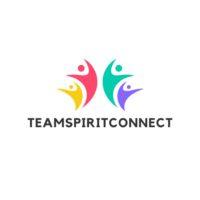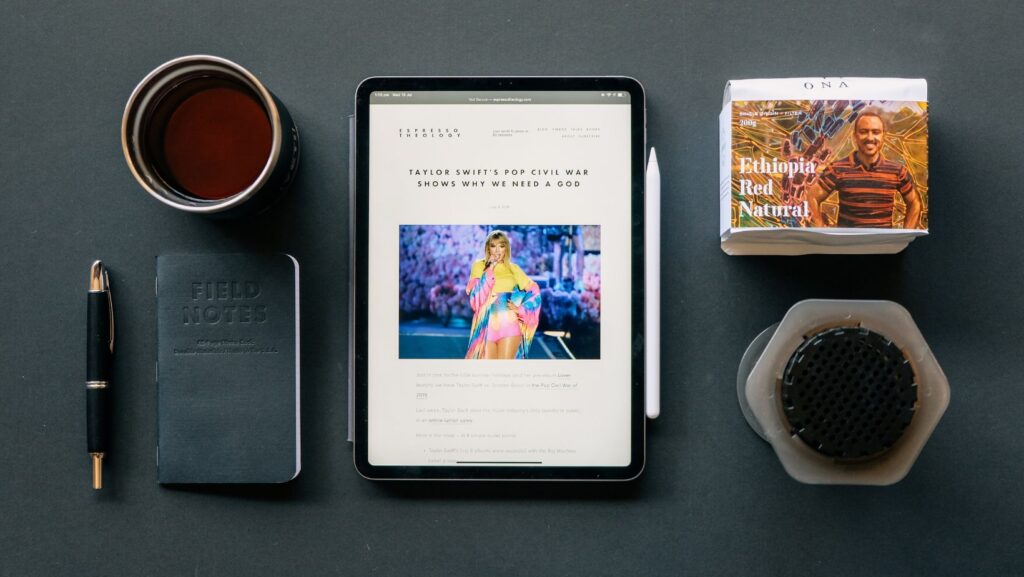Many users are unaware of the hidden features and apps that can significantly elevate their iPad experience. From multitasking with split-screen capabilities to utilizing time-saving shortcuts, these hacks can make daily tasks more efficient and enjoyable. As technology continues to evolve, staying ahead with the latest tips and tricks ensures that users can maximize their efficiency and stay organized.
iPad Productivity Hacks
Essential apps transform an iPad into a productivity powerhouse. Users streamline tasks effortlessly with tailored solutions for various needs.

- Note-Taking Tools: Apps like Notability and GoodNotes elevate note-taking on iPads. Notability offers seamless multimedia integrations, while GoodNotes excels with its organizational features for handwritten notes. Users access, edit, and share notes with ease, enhancing their productivity.
- Task Management Solutions: Task management apps such as Things 3 and Todoist optimize productivity. Things 3 excels in project timelines, while Todoist is known for its user-friendly interface that supports natural language input. Both solutions effectively prioritize and organize tasks.
- Cloud Storage Options: Cloud storage apps like Dropbox and Google Drive offer robust solutions for iPad users. Dropbox excels in synchronization across devices, while Google Drive provides comprehensive document collaboration features. Users access files anytime, enhancing workflow efficiency.
Multitasking Features of the iPad
- Using Split View: Split View allows users to run two apps side by side, enhancing multitasking capabilities. For example, they can read a document while taking notes in Notability. Activating Split View requires simply dragging an app from the dock to either side of the screen, where each app occupies half the display.
- Leveraging Slide Over: Slide Over adds flexibility by letting users view an app in a smaller window that floats over another app. This setup suits quick tasks such as messaging in Facebook Messenger while browsing the web. Users access this feature by swiping an app from the dock on top of the main app in use.
- Picture-in-Picture Mode: Picture-in-Picture Mode allows viewers to continue watching videos while using other apps. For example, users can keep an instructional video playing while drafting an email. Users tap the Picture-in-Picture icon in watching videos, enabling them to move the video window around the screen as needed.
Keyboard and Shortcuts

Leveraging the iPad’s keyboard and shortcuts enhances productivity by streamlining tasks and reducing manual effort. Adjusting keyboard settings tailors the typing experience. Users can select keyboard layouts, enable predictive text, and customize shortcuts through Settings, optimizing input and efficiency.
For those using external keyboards, choosing options like Key Repeat behavior further refines typing comfort. Keyboard shortcuts save time by performing tasks quickly. Common shortcuts like Command + C (copy), Command + V (paste), and Command + Tab (app switch) improve workflow efficiency. Exploring app-specific shortcuts, especially in productivity apps like Pages and Numbers, unlocks advanced functions for power users.
Apple Pencil for Increased Efficiency
Apple Pencil transforms the iPad into an advanced productivity tool. It offers precision input capabilities that enhance multitasking and creative tasks alike.

- Note-Taking with Apple Pencil Apple Pencil significantly improves note-taking on the iPad. Users can write as naturally as with pen and paper in apps like Notability and GoodNotes. These applications allow seamless integration of typed text and drawings, creating comprehensive and organized notes. Handwritten notes convert to text, making document management more efficient.
- Drawing and Annotations: Apple Pencil excels in drawing and annotations. It offers artists precise control in apps like Procreate, enhancing creative output. Business users annotate PDFs in apps such as Adobe Acrobat, speeding up document workflows. This functionality turns the iPad into a versatile tool for various professional tasks, increasing overall productivity.
- Automation and Siri Shortcuts:Users can enable Siri Shortcuts in the iPad’s settings, simplifying routine tasks. By navigating to Settings > Siri & Search, they can activate “Listen for ‘Hey Siri'” and open the Shortcuts app to add custom voice commands. This setup enables quick execution of frequent tasks like sending messages or setting reminders.
- Creating Automation Workflows: Creating automation workflows on the iPad enhances efficiency through the Shortcuts app. Users can combine multiple actions into a single shortcut—like turning on Do Not Disturb, launching a meditation app, and starting a timer. This automation helps streamline daily routines, saving time and effort across tasks.